Profile
Update your personal information, including how your name and avatar appear across Accomplish.
You can access your profile settings at Settings → Profile.
🙍♂️ Full Name
This is the name used across your account, including on your resume and public microsite — when published.
Edit it directly in the Full name field. Changes save automatically.
🆔 Username
Your username is part of your public Accomplish profile URL — when published accessible at accomplish.dev/@yourusername) — and is used as a personal identifier across the app.
Username rules:
- Must be between 4 and 39 characters
- Can include lowercase letters (a–z), numbers (0–9), and hyphens (-)
- Cannot start or end with a hyphen
- Certain words are reserved and cannot be used (e.g.
admin,settings, etc.)
If the username you choose is already taken or reserved, you’ll be prompted to pick a different one.
🖼️ Profile Picture
Your profile picture appears in your resume, microsite, and throughout the Accomplish interface.
To change your profile picture:
- Go to Settings → Profile.
- Hover over your current avatar in Settings → Profile and click the pencil icon.
- A menu will appear:
- Select Change avatar to upload a new image.
- Select Remove avatar to revert to the default initials-based avatar.
- If changing the image:
- Upload a new file from your device.
- Use the zoom slider and drag to crop as needed.
- Click Apply to save.
You can always replace your avatar or remove it entirely.
![]()
📧 Email Address
Your email is the primary identifier for your Accomplish account.
To change your email address:
- Go to Settings → Profile.
- Click into the Email field and enter your new address.
- When you move focus away from the field, a confirmation dialog will appear.
- Review the new address and click Send Confirmation Email.
- A verification link will be sent to the new email address.
- Follow the link to complete the update.
Your email change will not take effect until the new address is verified.
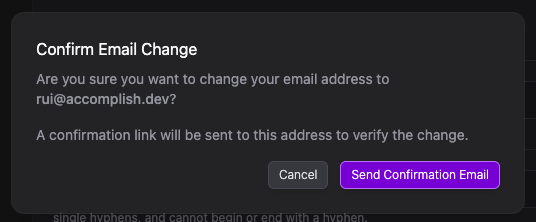
🌐 Where your profile info appears
Your name and avatar are visible in:
- Your Microsite
- Your resume
- Job applications