Notifications
Control how and when you receive alerts about activity in Accomplish.
You can manage your notification preferences at Settings → Notifications.
Notification Methods
Accomplish currently supports three notification channels:
🔔 In-app Notifications
Receive real-time updates directly in the Accomplish interface — such as job application imports, resume activity, and support replies.
Toggle Show all notifications in the app to enable or disable these alerts.
📩 Email Notifications
You can receive a copy of every notification via email.
Toggle Send all notifications via email to turn this on or off.
This is useful if you prefer to stay informed without checking the app.
🔊 Sound Notifications
Enable or disable subtle sound effects for incoming notifications and other in-app actions.
Toggle Enable notification sounds as desired.
Notification Settings Panel
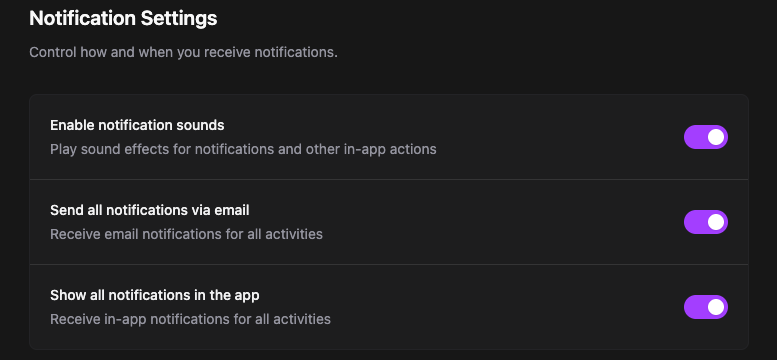
All notification toggles are available in a simple settings panel. Changes are saved immediately.
⚡ Quick Toggle via Command Bar
You can enable or disable sound notifications instantly using the command bar.
- Press ⌘ + K (Mac) or Ctrl + K (Windows/Linux)
- Type
soundornotifications - Choose to Enable sounds or Disable sounds
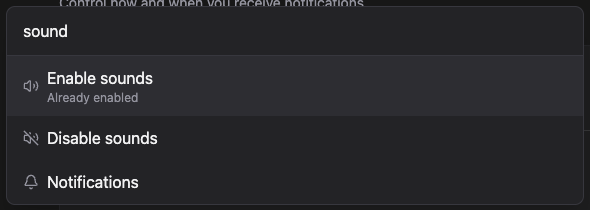
The command bar is the fastest way to manage sound without leaving your current context.
Summary
| Notification Type | Description |
|---|---|
| In-app | Real-time alerts inside the app UI |
| Immediate email copies of all notifications | |
| Sound Effects | Optional chimes for key activity |
You can mix and match these settings to suit your workflow.
We recommend keeping at least one method enabled so you don’t miss critical updates.